Why Need to Backup iPhone to Windows 10/11 PC?
Given the frequent incidence of data loss, cultivating the practice of regularly backing up your iPhone is a prudent habit. Backing up your iPhone involves duplicating its data to another location. Understanding the motivations behind backing up an iPhone to Windows 10/11 is crucial before delving into the methods. There exist three primary reasons for this practice:
- Preventing data loss is crucial. The iPhone is susceptible to data loss due to factors such as virus attacks and restoring factory settings. Storing a copy of your iPhone data on a Windows PC ensures quick recovery in the event of data loss.
- Creating more space is imperative. If your iPhone is running low on space for files, photos, videos, and messages, consider moving your data to an external drive or Windows PC to free up valuable space.
- Transferring data from an old iPhone to a new iPhone is a common scenario. By backing up your existing iPhone data to your computer, you can pave the way for a seamless recovery process on your new iPhone.
How to Backup iPhone to Windows PC via Professional Tool – FoneTool
Now that you know why you need to backup iPhone to Windows 10/11 PC, how to make a backup of your iPhone on Windows PC? When an iPhone backup is needed without relying on iTunes or iCloud, FoneTool becomes the best solution. Recognized as a professional iPhone data backup and management software, FoneTool facilitates seamless backup of various data categories including photos, messages, videos, etc..
In addition, FoneTool distinguishes itself from other backup tools through a number of unique features, specializing in different backup requirements. FoneTool offers two backup methods, revealing a user-friendly way to selectively and fully back up your iPhone on Windows 11/10.
Highlights of Using FoneTool to Backup iPhone to Windows 11/10 PC:
- Comprehensive Data Backup: FoneTool provides a comprehensive backup solution that enables users to protect multiple data types, including photos, messages, videos, contacts and more.
- Encrypted Backups: FoneTool prioritizes data security with encrypted backups, which ensures that your sensitive information is protected, adding an extra layer of security to your iPhone backups.
- Offline Backup: FoneTool allows you to perform offline backups of your iPhone data to your Windows 11/10 PC. This means you can create a backup without requiring an internet connection, ensuring privacy and security.
- Unlimited Storage Space: Enjoy the convenience of unlimited storage space for your iPhone backups on your Windows PC. FoneTool ensures that you can safeguard all your important data without worrying about storage limitations.
So, how to backup iPhone to Windows 10/11 PC using FoneTool? Now get and install FoneTool on your Windows PC and then follow the simple instructions below.
Part 1. Full Backup – How to Backup iPhone to Windows 10/11 PC Fully
Step 1: Connect your iPhone to your PC and establish trust between the devices.
Step 2: Navigate to FoneTool on your Windows PC > Select the Full Backup option and click Get Started.
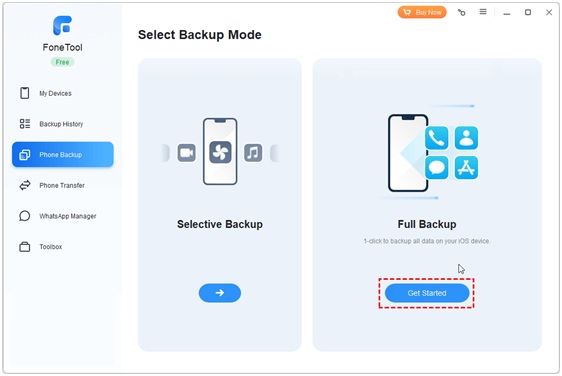
Step 3: For the safeguarding of private data, you can Enable Backup Encryption to protect your private data and then click Start Backup to initiate the backup process.
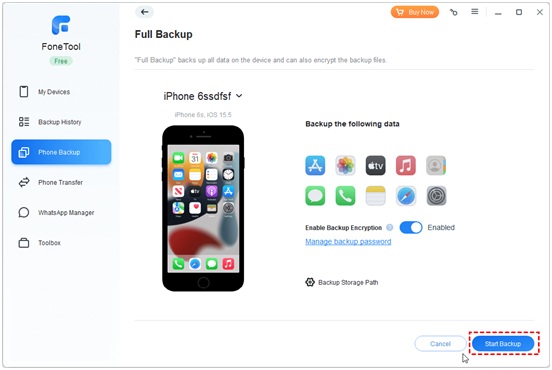
Part 2. Selective Backup – How to Backup iPhone to Windows PC Selectively
Step 1: Launch FoneTool on your PC >Link your iPhone to the PC with a USB cable and tap Trust on your iPhone screen. Step 2: On the home page of FoneTool, choose Phone Backup>Initiate the process by choosing Selective Backup and clicking Get Started.
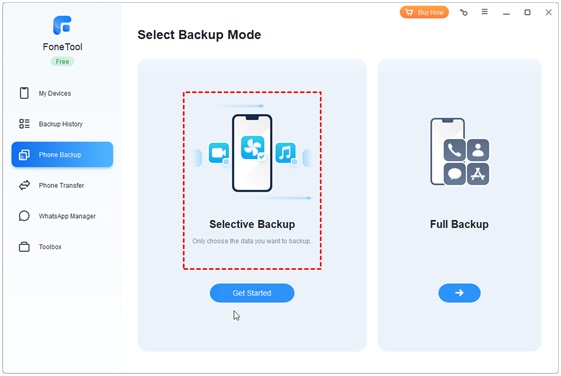
Step 3: Click the corresponding icons (such as Photos, Music, and more) to preview and choose specific files for backup>Once selected, click the OK button to confirm.
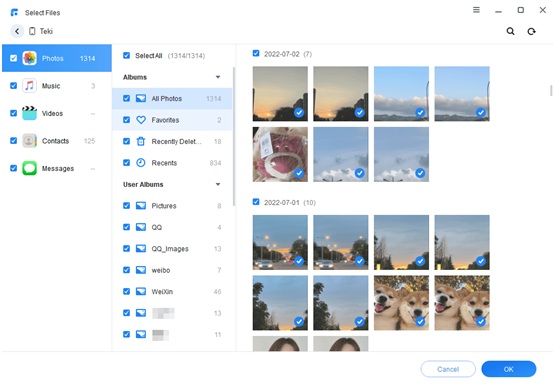
Step 4: Customize your backup storage path by clicking Backup Storage Path at the lower button>Afterward, commence the backup by clicking Start Backup.
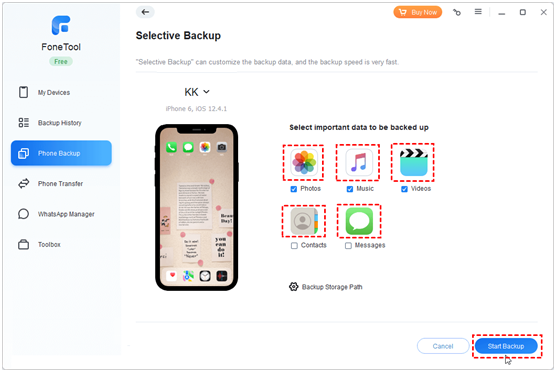
In addition, FoneTool is excellent iPhone transfer software that allows you to transfer your data from your iPhone to your PC, USB drive, or another iOS device.
The Bottom Line
While iTunes and iCloud are official tools for computer and cloud backups, consider FoneTool’s enhanced suitability for Windows 11/10 PCs. FoneTool offers a range of more adaptable options as well as simple operation, which allows you easily backup iPhone to Windows 10/11 PCor external hard disk. In addition, FoneTool extends its capabilities beyond mere backup, offering features such as converting HEIC to JPG or securely erase iPhone before selling it.



