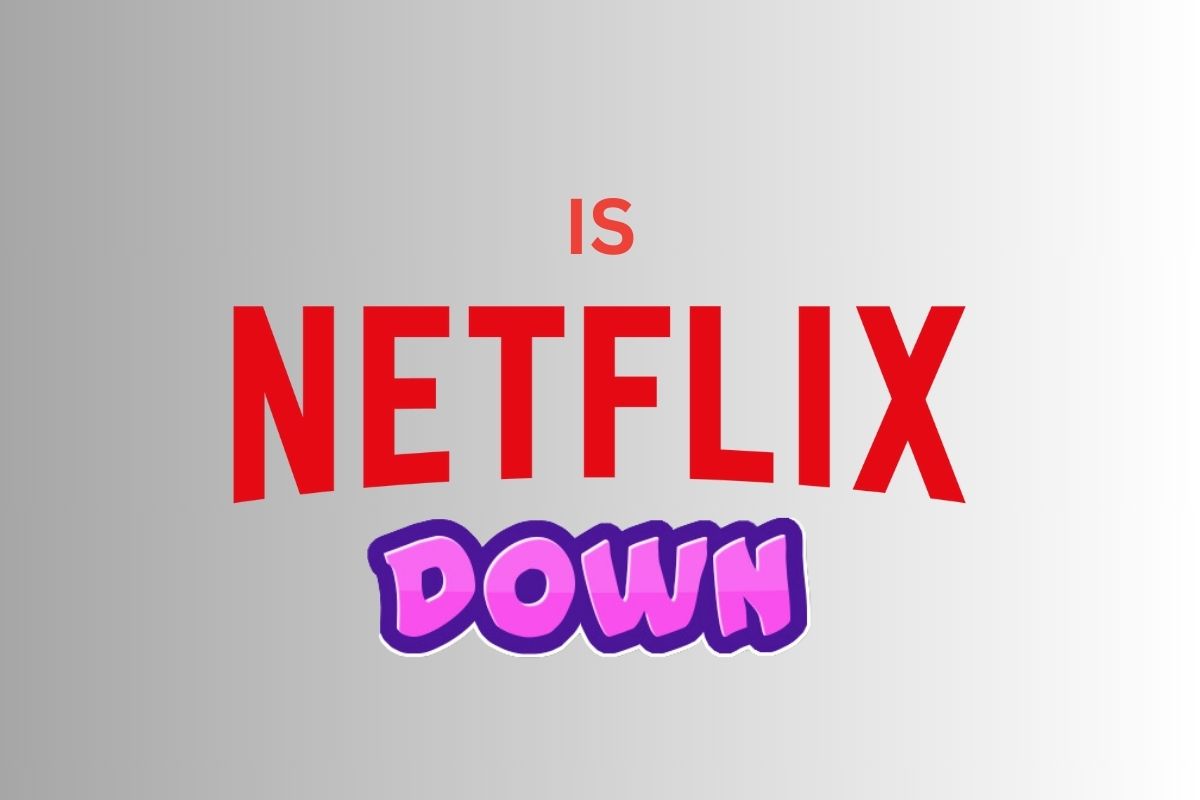In the ever-evolving world of online streaming services, Netflix has undoubtedly become a household name, providing millions of subscribers with a vast library of movies and TV shows at their fingertips. However, what happens when you eagerly sit down to binge-watch your favorite series, only to find that you can’t access Netflix? Is Netflix down, or is it just a hiccup in your internet connection? In this article, we’ll explore the common issues users face when they encounter Netflix downtime and how to troubleshoot them effectively.

Understanding the Frustration
Netflix, with its expansive collection of content, has revolutionized the way we consume entertainment. But like any other online service, it’s not immune to technical glitches, outages, or server problems. The frustration of encountering a “Netflix is currently unavailable” message can be all too real for users who depend on it for their daily dose of entertainment.
Identifying the Issue
When you suspect that Netflix is down, the first step is to pinpoint the root cause of the problem. Here are some common scenarios:
1. Internet Connection Issues
Sometimes, the culprit is not Netflix itself, but your internet connection. A slow or unstable internet connection can lead to buffering problems or an inability to access the service.
2. Netflix Server Outages
Netflix operates numerous servers worldwide, and occasionally, these servers can experience downtime due to maintenance or technical issues. This can result in a “Netflix down” situation for a specific region or even globally.
3. Device Compatibility
Certain devices may encounter compatibility issues with the Netflix app, leading to errors or crashes. It’s essential to ensure that your device and the Netflix app are up to date.
4. Account-Related Problems
Issues with your Netflix account, such as payment problems or subscription expiration, can also prevent you from accessing the service.
Also Read: How to Fix Hulu Error Code Metadata-2
Troubleshooting Netflix Downtime
Now that we’ve identified some potential issues let’s delve into how to troubleshoot them effectively:
Checking Your Internet Connection
- Restart Your Router: Power cycle your router by unplugging it, waiting for a minute, and plugging it back in. This can resolve minor connectivity issues.
- Speed Test: Run an internet speed test to ensure your connection meets Netflix’s recommended speed requirements.
- Network Settings: Check your device’s network settings to ensure it’s connected to the right Wi-Fi network.
Verifying Netflix Server Status
- Visit the Netflix Help Center: Netflix often updates its users about any ongoing server issues or outages. Visit their official Help Center for real-time information.
- Check Social Media: Sometimes, users report downtime on social media platforms like Twitter. Search for “Netflix down” to see if others are experiencing the same issue.
- Contact Netflix Support: If you can’t find information online, consider reaching out to Netflix’s customer support for assistance.
Resolving Device Compatibility Problems
- Update Your App: Ensure that you are using the latest version of the Netflix app on your device. Outdated apps can lead to compatibility issues.
- Clear Cache and Data: If the app is still not working correctly, try clearing its cache and data in your device’s settings.
Addressing Account-Related Issues
- Check Payment Status: Verify that your Netflix subscription payments are up to date. An expired payment method can lead to service interruptions.
- Account Credentials: Ensure that you are using the correct email and password to log into your Netflix account.
Also Read: Top 5 method to Fix Netflix Error M7111-1931-404
Common Netflix Error Messages and Solutions
1. Error Code NW-2-5
This error typically indicates a network issue. To resolve it, restart your modem and router, and ensure your device is connected to the internet.
2. Error Code UI-800-3
UI-800-3 often occurs on smart TVs. Clear the app cache, sign out of Netflix, restart your TV, and sign in again to fix this issue.
3. Error Code 12001
On Android devices, Error Code 12001 suggests a problem with the app’s data. Clear the app data and cache, then try opening Netflix once more.
Netflix Customer Support
If all else fails, don’t hesitate to contact Netflix’s customer support. They have dedicated teams to assist you in resolving technical issues promptly. You can reach them via live chat, email, or phone.
The Final Verdict
In conclusion, experiencing Netflix downtime can be frustrating, but it’s essential to remain calm and follow the troubleshooting steps outlined above. More often than not, the issue is temporary and can be resolved quickly. Remember that Netflix invests heavily in maintaining its servers and providing a seamless streaming experience.
If you find that the problem persists despite your best efforts, it’s advisable to reach out to Netflix’s support team for personalized assistance. Ultimately, with a little patience and the right troubleshooting, you can get back to enjoying your favorite shows and movies on Netflix.