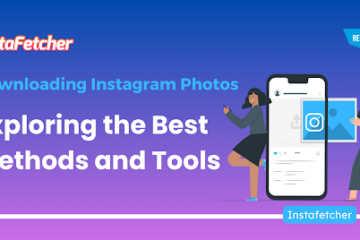As a website owner or a digital marketer, you know that building backlinks is essential for improving the search engine ranking of your website. However, not all backlinks are good for your website. Some of them may be from spammy or low-quality websites, which can harm your website’s reputation and ranking. In such cases, you need to use the Google Disavow Tool to tell Google to ignore those links. In this article, we will guide you on how to use the Google Disavow Tool step by step.
What is the Google Disavow Tool?
The Google Disavow Tool is a free tool provided by Google that allows website owners to tell Google to ignore certain backlinks pointing to their website. This tool is useful when you have tried to remove spammy or low-quality links manually, but failed to do so. By using the Google Disavow Tool, you can prevent these links from harming your website’s ranking.
When should you use the Google Disavow Tool?
You should use the Google Disavow Tool when you have a large number of spammy or low-quality links pointing to your website. These links can harm your website’s ranking and reputation. Before using the Disavow Tool, you should try to remove these links manually by contacting the website owners or using the Google’s Disavow Links feature in Google Search Console.
How to use the Google Disavow Tool?

Here are the step-by-step instructions on how to use the Google Disavow Tool:
Step 1: Identify the spammy or low-quality links
The first step is to identify the spammy or low-quality links pointing to your website. You can use various backlink analysis tools, such as Ahrefs, SEMrush, or Majestic, to find these links. Once you have identified these links, create a list of URLs that you want to disavow.
Step 2: Create a disavow file
The next step is to create a disavow file. This file should contain a list of URLs that you want Google to ignore. You should create this file in a .txt format and upload it to the Google Disavow Tool. Here is an example of how to create a disavow file:

Step 3: Upload the disavow file to Google Disavow Tool
The next step is to upload the disavow file to the Google Disavow Tool. Here is how to upload the disavow file:
- Go to the Google Disavow Tool page
- Select your website
- Click on the “Disavow Links” button
- Choose the disavow file you created in step 2
- Click on the “Submit” button
Step 4: Monitor your website’s ranking
After using the Google Disavow Tool, you should monitor your website’s ranking to see if it improves. It may take some time for Google to process the disavow file and ignore the spammy or low-quality links. You should also continue to monitor your website’s backlinks and disavow new spammy or low-quality links as needed.
Best practices for using the Google Disavow Tool
Here are some best practices for using the Google Disavow Tool:
- Use the Disavow Tool as a last choice.
- Try to remove spammy or low-quality links manually before submitting them to the Disavow Tool.
- Only disavow spammy, harmful or low-quality links
- Create a disavow file in a .txt format
- Use the # symbol for comments in the disavow file
- Upload the disavow file to the Google Disavow Tool
- Monitor your website’s ranking after using the tool
- Continuously monitor your backlinks for new spammy or low-quality links
Conclusion
Using the Google Disavow Tool is a crucial step in maintaining a healthy backlink profile for your website. It allows you to tell Google to ignore spammy or low-quality links that can harm your website’s reputation and ranking. By following the steps outlined in this guide, you can use the Google Disavow Tool effectively and ensure the success of your website’s SEO efforts.
FAQs
Will using the Google Disavow Tool improve my website’s ranking?
Using the Google Disavow Tool can improve your website’s ranking if you have a large number of spammy or low-quality links pointing to your website. However, it is not a guaranteed solution and should be used as a last choice.
How long does it take for Google to process a disavow file?
It may take several weeks for Google to process a disavow file and ignore the spammy or low-quality links.
Can I undo a disavow file?
Yes, you can undo a disavow file by uploading a new file with the previously disavowed links removed.
Can I use the Google Disavow Tool for individual pages or only for entire domains?
You can use the Google Disavow Tool for individual pages or entire domains. Simply list the URLs you want to disavow in the disavow file.
Should I use the Google Disavow Tool if I have a small number of spammy or low-quality links?
No, you should try to remove these links manually before using the Google Disavow Tool. The tool should only be used as a last option for a large number of spammy or low-quality links.