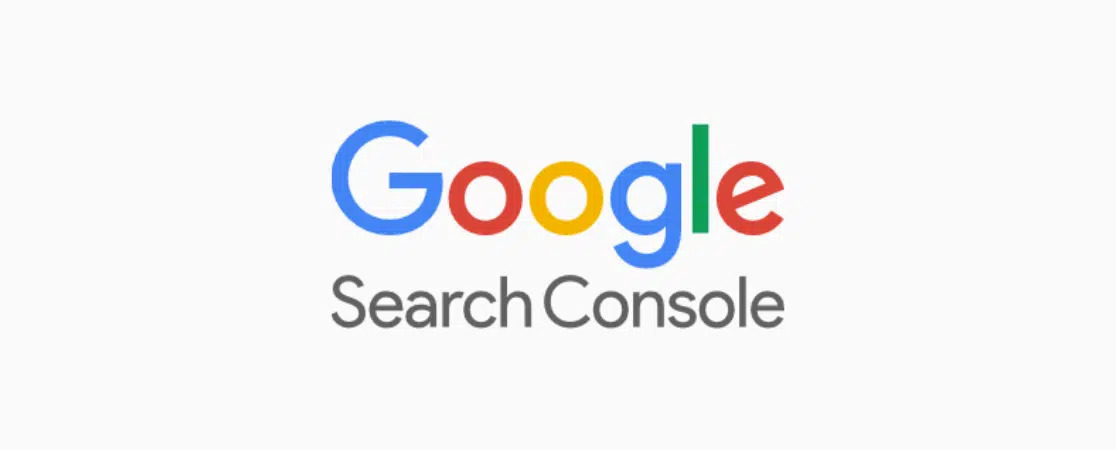Google Search Console is a free tool provided by Google that allows website owners to monitor and improve their website’s presence on Google search results. It provides valuable insights into how Google crawls and indexes your website and alerts you to any technical issues that may be impacting your website’s performance in search engines.
Adding a website URL in Google Search Console
To add a website property to Google Search Console, follow these steps:
Step 1 : Log in to your Google Search Console account
Step 2 : Click on the “Add Property” button
On the left side after logging in to Google Search Console go to the left side and click on “Add Property“. For a better understanding see this image here.
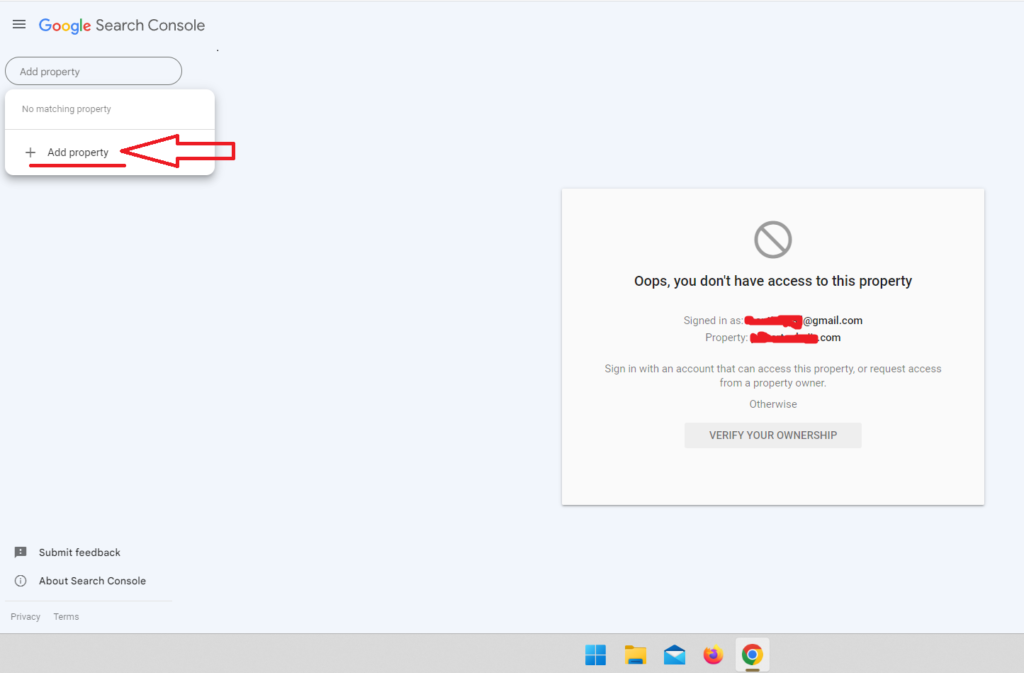
Step 3 : Enter your website URL in the box provided
Here on the 2nd option “URL prefix” copy your website URL and paste it into the given place. You should put the website URL with https:// prefix always. It will help you to use many features of Google Search Console like disavowing Backlinks and many more. Because Google does not support some features in the Domain Property. So do not use 1st option “Domain” property.
After this Click on the “Continue” button
For a better understanding see the image here provided below.
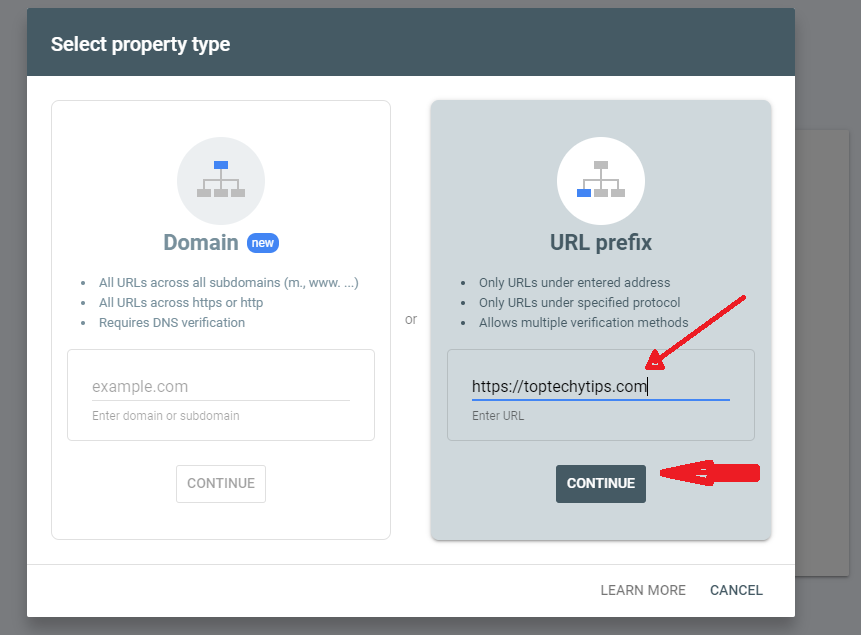
Step 4: Select your preferred method of verification (more on this below)
After clicking on the Continue button you will see the following screen.
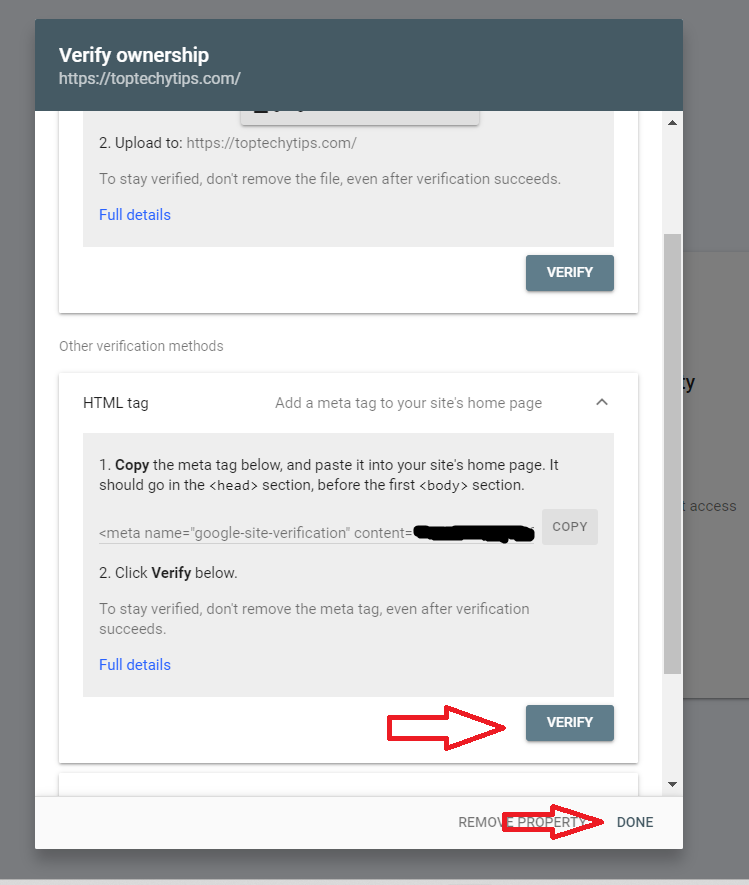
Now to verify property you can choose any available options.
Verifying website ownership
After adding your website property, you need to verify ownership of the website. There are several methods to verify ownership of a website property, including:
- Adding an HTML tag to your website’s homepage
- Uploading an HTML file to your website’s root directory
- Verifying ownership through your domain name provider
- Adding a TXT record to your domain’s DNS configuration
Choose the method that is most convenient for you, and follow the instructions provided by Google Search Console.
I am going to suggest you choose the HTML Tag verification process which is easy to complete.
Copy the HTML code and paste this HTML Code into the Head section of the website.

After pasting the code into the Head section click On above “Verify” button and click on the “Done” button.
If you do not know how to paste code into the Head section and if you are using the WordPress platform for your site. Then you can simply use the plugin “Head & Footer Code”
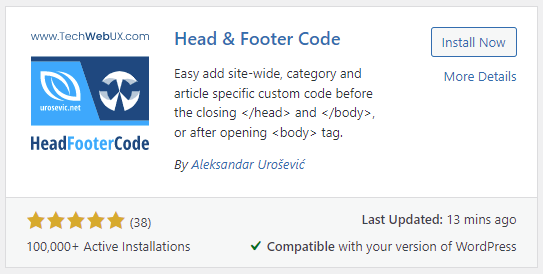
By using this plugin you can put HTML Code into the Head easily. I suggest you do not change any settings of the plugin or do not paste the wrong codes there. This may affect your site.