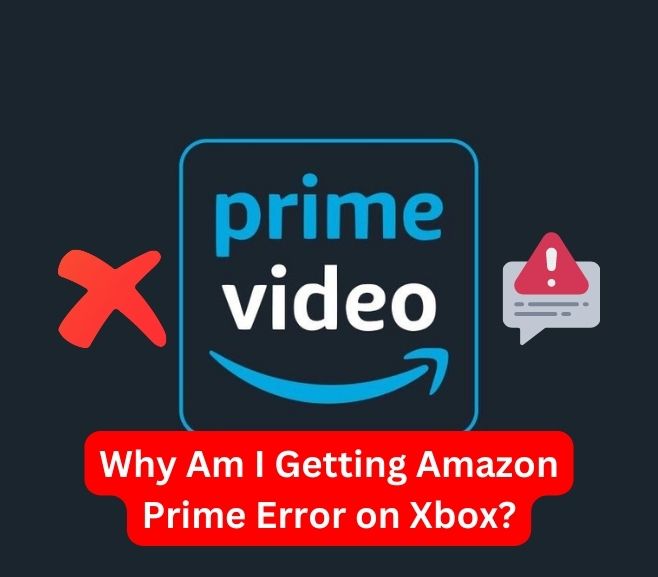Amazon Prime offers a vast library of movies, TV shows, and other entertainment options to its subscribers. With the convenience of streaming directly on various devices, including the Xbox gaming console, Amazon Prime has become a popular choice for entertainment enthusiasts. However, encountering errors while using Amazon Prime on Xbox can be frustrating. In this article, we will explore the common reasons behind the Amazon Prime error on Xbox and provide troubleshooting steps to help you resolve these issues.
Understanding Amazon Prime on Xbox
Amazon Prime on Xbox allows users to access a wide range of movies, TV shows, and exclusive content. It provides a seamless streaming experience, giving Xbox users the opportunity to enjoy their favorite shows and movies on the big screen. However, technical glitches and connectivity issues can sometimes lead to errors, preventing users from accessing their desired content.
Common Amazon Prime Errors on Xbox
Error Code 9074
Error Code 9074 is a common issue faced by Amazon Prime users on Xbox. This error typically occurs when there is a problem with the device’s network connection or when the Amazon Prime app encounters a temporary glitch.
Error Code 1060
Error Code 1060 is another error that users may encounter while using Amazon Prime on Xbox. This error usually occurs due to issues with the Amazon Prime app itself or when there are problems with the Xbox console’s settings.
Error Code 5004
Error Code 5004 is often associated with issues related to the Amazon Prime server. This error indicates that the server is temporarily unavailable or undergoing maintenance, leading to difficulties in streaming content on the Xbox.
Error Code 1002
Error Code 1002 is related to problems with the user’s Amazon Prime account. This error can occur if there are issues with the account authentication or if the account has been suspended or expired.
Troubleshooting Amazon Prime Errors on Xbox
To resolve Amazon Prime errors on Xbox, you can try the following troubleshooting steps:
Check Internet Connection
Ensure that your Xbox is connected to a stable and reliable internet connection. A weak or intermittent connection can lead to errors while streaming content on Amazon Prime.
Update Xbox Console
Check for any available updates for your Xbox console. Outdated software can sometimes cause compatibility issues with streaming apps like Amazon Prime.
Clear Cache and Cookies
Clearing the cache and cookies on your Xbox can help resolve any temporary glitches or conflicts with the Amazon Prime app. Follow the instructions provided by Xbox support to clear the cache.
Check Amazon Prime Server Status
If you’re encountering error codes related to server issues, visit the official Amazon Prime website or their support page to check if there are any ongoing server problems. Wait for the issue to be resolved on their end.
Reinstall the Amazon Prime App
Uninstall the Amazon Prime app from your Xbox and then reinstall it from the app store. This can fix any corrupted files or settings that may be causing the errors.
Contact Amazon Prime Support
If the troubleshooting steps mentioned above do not resolve the Amazon Prime errors on your Xbox, it is advisable to reach out to Amazon Prime’s customer support. They have dedicated support channels to assist users with technical issues and can provide personalized solutions based on your specific problem.
Also Read: Top 10 Things You Can Do with Your Alexa Echo
Conclusion
Encountering errors while using Amazon Prime on Xbox can be frustrating, but with the right troubleshooting steps, most issues can be resolved. In this article, we discussed common Amazon Prime errors on Xbox, including Error Codes 9074, 1060, 5004, and 1002. We also provided troubleshooting tips to help you overcome these errors and enjoy uninterrupted streaming on your Xbox console.
Frequently Asked Questions
Q1. Why am I seeing Error Code 9074 on Amazon Prime?
Error Code 9074 on Amazon Prime usually occurs due to network connection problems or temporary glitches with the app. Ensure that your internet connection is stable and try restarting your Xbox console.
Q2. How can I update my Xbox console?
To update your Xbox console, go to the system settings and select “Updates.” If there is an available update, follow the on-screen instructions to install it.
Q3. What should I do if I encounter Error Code 5004 on Amazon Prime?
Error Code 5004 often indicates server issues on Amazon Prime’s end. Visit the official Amazon Prime website or support page to check for any ongoing server problems. Wait for the issue to be resolved by Amazon.
Q4. Why am I getting Error Code 1002 on Amazon Prime?
Error Code 1002 can occur if there are issues with your Amazon Prime account authentication or if your account has been suspended or expired. Contact Amazon Prime customer support for assistance in resolving this error.
Q5. How do I reinstall the Amazon Prime app on Xbox?
To reinstall the Amazon Prime app on your Xbox, first, uninstall the existing app. Then, visit the app store on your Xbox and search for “Amazon Prime.” Download and install the app again to resolve any app-related errors.