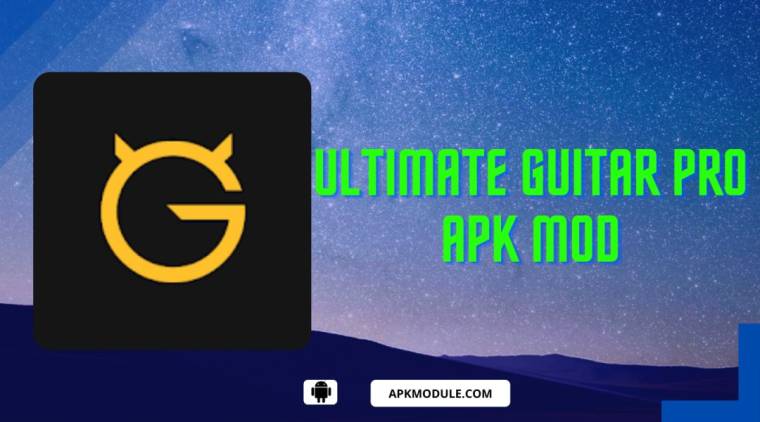Computer users around the world agree that Windows 7 is a stable, customizable and secure operating system. Due to these characteristics, it is very popular on home computers as well as corporate machines. Windows 7 makes networking easy and updates occur automatically making this Microsoft product a quality operating system. The first update of this operating system is Service Pack 1. It is most applicable for installation at home, in schools and colleges as well as commercial establishments. Here are the features of Windows 7 service pack 1 and how you can download this operating system today!
Features of Windows 7 Service Pack 1
Maximum utility
Upon installation, Windows 7 service pack 1 delivers numerous benefits to your computer. It contains bug fixes and improves overall performance. It also adds some unique functions to the Windows 7 operating system such as improved virtualization using Dynamic Memory. Service pack 1 also avails Microsoft Remote FX. Seeing as it adds so much functionality to your computer, it is very important to install Windows 7 service pack 1.
How can you check if you’ve already got this service pack installed?
If you are running Windows 7 in your computer system, there’s a chance that you already have service pack 1 installed. Here is how you can ascertain this:
- Click on the Start button to activate the pop-up menu.
- In the Search bar at the bottom of this menu, type winver and click Enter.
- A new window titled About Windows will emerge on your desktop.
- Read through the content of this window and look to see the currently installed service pack.
- If it reads Version 6.1 (Build 7600), then service pack 1 has not yet been installed. However, if it reads Version 7, then your computer is already running Windows 7 with service pack 1 installed.
How you can install Windows 7 service pack 1

There are two main methods through which you can install Windows 7 service pack 1 and they are:
Via a Windows Update
- Click on your computer’s Start button and point to Control Panel, click it.
- Navigate to System and Security and then Windows Update.
- Once there, click on Review Important Updates.
- Check the little box that is labeled Windows 7 service pack 1 and click on OK.
- The Windows Update screen will emerge and there you can click Install Update.
This process will immediately commence the process of downloading and installing Windows 7 service pack 1 into your computer.
Via a manual installation
You might find that your Windows Update mechanism is not working properly. In this event, you can install it manually in this way:
- Use your browser to visit the official Microsoft website.
- You will be requested to complete verification and once you’ve accomplished that, the site will redirect to the Downloads page.
- Proceed to download service pack 1 for your specific computer brand.
- Be careful to note if your machine uses a 32-bit or a 64-bit chipset before you activate the download.
- At this point, take the time to note the statistics of this update file. Service pack 1 was developed by Microsoft for the Windows OS and is licensed as freeware. The file has a size of 538 MB.
- After reviewing the characteristics of this software, click on Download.
- Windows service pack 1 has a large file size so downloading this software will take some time.
- Once you’ve completed the download process, create a restore point in your computer by navigating to Control Panel, then System and Security and finally Create a Restore Point.
- After the restore point process is complete, open up the downloads folder and double click on Windows 7 service pack 1 file. It will be installed and update your operating system.
Advantages of downloading Windows 7 service pack 1
There are numerous benefits of downloading Windows 7 service pack 1 and they are:
- It keeps your computer up to date and compatible with Windows updates.
- It provides access to consistent updates for your Windows 7 OS.
- Through the service pack 1 update, you’ll be able to deploy cumulative updates simultaneously.
- When installed in a commercial machine, service pack 1 will assist you to meet user demands for better business mobility.
- The service pack provides a wide range of virtualization innovations.
- It enhances your overall IT efficiency through an easier Service Pack Deployment Model.
Caution
Use automatic instead of manual updates
If you are updating a single computer, it is better to use the on-board automatic Windows Update function instead of performing a manual installation. Doing so preserves your bandwidth because the automatic update is smaller in size and downloads while installing at the same time. This maintains a high level of efficiency and saves your bandwidth. An important reason to use Windows Update is that the process can be resumed in case of an Internet or power failure. Once the system is back up, the update will continue smoothly.
Possible hardware conflicts
You may begin to experience some hardware conflicts after installing Windows 7 service pack 1. Its code might cause delayed or complete malfunction of any aftermarket equipment that you have incorporated into your computer system. In some cases, applications may fail to load or operate too slowly. If you make these observations, uninstall service pack 1 and revert to the original version of Windows 7 that you had running.
Overall
Windows 7 was a successor to the buggy Vista operating system. While Vista introduced users to a beautiful, function-packed operating system, it was riddled with code errors and hardware incompatibility problems. Windows 7 was developed to fix these problems and it achieved that objective perfectly. It is intuitive, gorgeous, stable and secure. Windows 7 supports third-party plugins and operates aftermarket electronic equipment smoothly. If your desktop PC or laptop is running the base version of Windows 7, you can update it using service pack 1. This will provide security patches, fix bugs, and add extra functionality for your computing satisfaction!