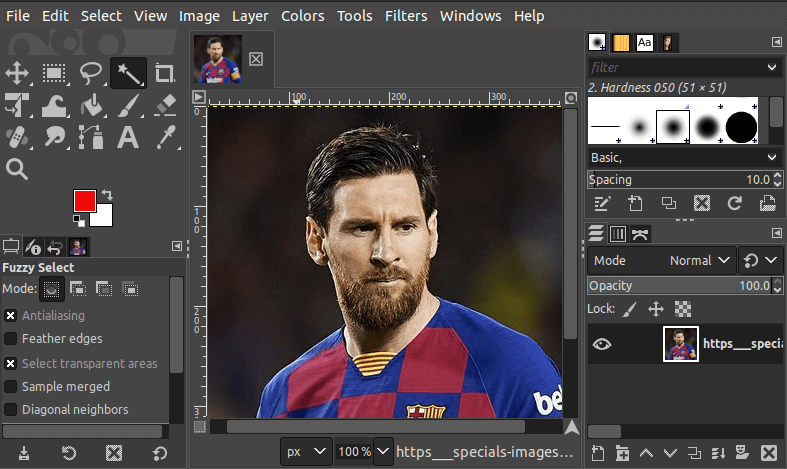Do you want to start out with GIMP image editor? It is a free graphic design and photo editing software. This app is an amazing alternative for photoshop that helps you improve your photo retouching drastically. The software can help you create designs for business or personal projects.
If you install this program, using its tools to perform photo manipulations or editing photos is easy. However, you need to learn how to use GIMP.
What is GIMP
This is an open-source and free image editing platform. This program packs different professional-quality features that genuinely become rivals to Adobes Photoshop capabilities. However, the software has remarkable montage features that the users can utilize for easy tuning images or photos for them to create their artwork from scratch.

This platform has its selection such as automatic cropping of image-enhancing tools, noise reduction, gradients, GIMP replace color adjustment tools, customizable brushes and more.
Besides, the software also comes with numerous features that an advanced user can use such as Bezier curves, filters, animation package, and layer masks. It also has support for downloadable plugins that are commendable.
Overall, this software is the force to reckon because it has the best free editing images application and also an ideal package for professional photographers that want editing space under their control to get the GIMP transparent background.
The benefit of this cross-platform GIMP image editor is the fact that it offers freedom for manipulation of its source code to distribute changes. Besides, this application is free to download and use. GIMP also packs a punch on the terms of quality features to become the best free alternative for commercial-grade tools such as Adobe Photoshop.
So, it comes with sophisticated tools that delight graphic designers, photographers and convenient ways to get what you want to be done.
GIMP Features
GIMP is an open-source program that is easily extensible. As it will allow the users to enhance their productivity using the third-party plugins and other customizing options, it comes with these features:
- Customizable Interface
For each task that you want to do, it needs you to have a different environment. It is a feature that GIMP offers the user because it will allow them to customize their views and behavior on how they want to love it. Using its widget theme, this software allows you to change widget spacings, icon sizes and change colors that help to customize toll sets that are in the toolbox.
It has mobilized interface into docks, that will allow one to stack them to form tabs. Besides, they can also be kept on their window and after pressing the tab key or toggles them hidden.
This GIMP image editor also offers a fullscreen mode that allows the one used to not only edit their work but also preview their art using most screen estate and at ease.
- Photo Enhancement
You can do many photo imperfections using this GIMP software to easily compensate. Fixing perspective distortion resulting from lens tilt to the corrective mode to transform the tools. So, for you to eliminate lens barrel distortion or vignetting, GIMP is the solution as it has a powerful filter with a single interface.
- Digital Retouching
This software is the ideal to use in advanced photo retouching techniques. It helps you remove unneeded details with its clone tool or the touch up minor details with the new healing tool. So, with its perspective clone tool, you can easily clone the objects that you have in mind using the orthogonal clone.
- The Hardware Support
It comes with unique support to help with various input devices from the box. For pressure and tilt tablets sensitivity and various MIDI or USB controllers. So, it’s easy to bind often-used actions for you to device some events such as moving the MIDI controller’s slider or rotating the USB wheel. Besides, it can let you change the angle, size or opacity while painting with the brush to bind with favorite scripts to buttons. It also allows you to speed up the work such as GIMP transparent background.
GIMP Basic Tutorial
If you’re starting out to use GIMP, this is a free graphic design and photo editing software. It has become an amazing alternative to use behind Photoshop.
After installing the program, there are numerous tools that will help you manipulate the photos or edit them. Here is the basic tutorial you need to use the tools:
- Introduction to Layers
Layers are essential features you find while using GIMP software because you have to use them in editing complex design compositions. At the tutorial, you get to know what the layers are, how they work and their advanced concepts such as layer groups, layer effects, and layer masks.
- Layer Modes
After learning and understanding the concepts behind the layers, then you should know about the 38 layers modes you’ll find in GIMP. These layers will help in blending images as you create numerous effects.
You can get to understand about each layer mode and how to apply when in real-life scenarios.
- Photo Enhancement Techniques
This is the first photo-editing program. In the tutorial for photo enhancement techniques, GIMP is the perfect software to use. It helps you improve drastically with the tutorial and a perfect for the beginner.
- Cropping Images To Form Circle Shape
Among other tasks you can do with GIMP, cropping an image to form the circle shape you want is easy for users. The tutorial explains how you should perform that. Besides, it’s even much simpler for you to do it and also create the end results.
- How To Use Vignettes Tips
These Vignettes have become greater ways for framing the images where you can also add mood and depth at the final composition of the images. In the tutorial, the tips to choose will educate you on how you can create with vignette for the photos with help of Vignette filter that is available in GIMP.
- Opening Raw PHotos In GIMP
For the current modern cameras, they are allowing you to pick the photos with the RAW image format. After taking the photos, open the RAW files with the photoshop’s inbuilt Raw Camera Program although it comes as a third party plugin in GIMP. Some of these plugins include Raw Therapee and Darktable that allow seamlessly opening and editing of the Raw file types using GIMP. All this is in the tutorial including the way you should set up the software for it to allow the opening of these RAW photos.
Download GIMP image editor for free and do batch background removal faster than in Adobe Photoshop.
How To Remove Background In GIMP & Layer Mask
If you have a single color in the background, it becomes easy for you to remove the background using GIMP. It makes the background transparent. However, the foreground object should also be considerably darker and lighter compared with the background color. Besides, the foreground objectors color should be fairly simple like the blue wagon, red umbrella or yellow sunflower.

However, the colors that are in photographs aren’t that basic. For sunflower, it can be having nine yellow shades that are okay but it shouldn’t be having the same colors that are used in the background.
In case the sunflower will have white streaks, then the background will be white, which is the help of the Fuzzy Select tool – Magic Wand in GIMP Photoshop. However, it’s harder as it selects the white streaks and also the GIMP replaces the white background in the sunflower.
When the background becomes really busy because of the many colors and images like a strain station that has many people, you need to click the Fuzzy Select tool more than 50 times. Besides, the task isn’t that simple which most people claim it to be.
As most photos will have a busy background and also many colors, you need to use the trick which will be a combination of various tools that can cut the object from the “foreground” and out of the background. The first thing is starting with the Fuzzy Select tool, after you’re done, then fine-tune your selection using the Free Select tool – Polygonal Lasso. Hold the shift key down for you to add the selection.
Besides, there is an alternative where you can also choose to use the software’s Free Select tool which will help you in outlining the object. After that, select cut where you will paste it as the New Layer. It is also essential to remember that you need to right-click on that layer which is at the Layers palette. After that, you can now choose the New Layer which is in the popup menu. The reason to choose is to ensure it doesn’t become an actual layer. That’s how GIMP make background transparent.
You should note that in case the edges for the new layer will be a little tough, then you have to choose the select > Boarder. After this Border Selection dialogue will open, then choose the 2 px at the border selection where you can get the Smooth choice. After understanding how to remove background in gimp, you can do it professionally.
How To Enhance Photo Using GIMP
Photo enhancement with GIMP is among the most utilized feature. For example, everyone printing digital photos should understand the tips of resizing photos.

If you consider most of the cameras, they will shoot the photos using a low resolution such as 120, 180 or 72 ppi. It is so until the moment you will access its settings menu where you can change at the settings to shoot photos at a higher resolution which can be 600 ppi or even 300 ppi. The larger that photo will be, the higher the ppi so that you can avoid having the quality of the image. For example, choosing 300 ppi will be adequate to print an 11 x 14 print. For larger sizes of the print, we will never use more pixels.
If you have to resize in Photoshop, then you have to handle it through the Image > Image Size. For example, unchecking the Resample Image box gives you the ability to change from 72 – 300 ppi. However, the physical image size also changes automatically for it to match with the new ppi. It is a method that helps in preserving the quality of the image.
If you use this software, GIMP, it’s the command will be Image > Scale Image. After then, the scale image dialogue will appear and show the size of the image, quality interpolation, and the resolution. For you to adjust automatically it’s physical image size after the ppi will change, you have to choose NoHalo which is located at the interpolation field.
The first thing you should do will be changing the pixel to become inches. After that, open NoHalo and enter 300 at the X Resolution box. The other relevant fields will automatically change so that it can maintain the quality of that image. After it’s finished, choose the Scale button and you’re done!
Advance Tutorial For GIMP
-
Creating A Metal 3D Text
In advance level GIMP tutorial, you will learn the steps needed to create a good looking text. The text you create will be used on the background image or places on the website you use and any creative way running across your mind.
-
Image Manipulation
The advance tutorial also helps to cover the way you can use GNU or GIMP for image manipulation such that you can undress the giraffe. If you check at the final results, it should be humorous and cool. All you need is pay attention to details and steps and you become a pro!
-
Making Cool Desktop Background
I’m this levels, you need to learn on how you should make the coolest 2020 explosion desktop background. Besides getting it at an intermediate level, there is more advancement in it. So, paying attention to the presented details will help grab the techniques used.
-
Creating Rotated Tileable Patterns
In the tutorial, you have to learn about the techniques of making tileable stripe patterns. It might seemly look complicated more than stripes pattern because it needs more math skills. However, the result will be worth your effort!
-
Creating An Advanced Orb
The GIMP tutorial is applicable to both beginners and advanced users. It explains the details extensively, and therefore the beginners have to be attentive with details. Until you see the end results, then you shall appreciate this tutorial.
-
Cool Signature
IIts a tutorial for advanced users. The tutorial helps you learn on ways you can create web signatures using your design. So, the actions are written and better to follow.
-
Creating Website Design
Besides being an open-source you find on the web, it’s a useful tool to help you with various projects. In the advanced tutorial, you get to garner skills on how you will create a clean and good looking webpage.
GIMP: FAQ
Can GIMP be used commercially?
Yes, this software can be used for commercial purposes. The software is free and doesn’t have any restrictions on the work it will produce.
Does GIMP try to become the photoshop killer app?
It doesn’t. Most of the genetic image editors will look like photoshop since Adobe’s application came as the first image editor before GIMP image editor. So the developers are also sticking to what the people already know.
Does GIMP has a license and where should I comply?
This software is under General Public license terms for its distribution. Besides, there is no company behind it, it’s volunteers worldwide working on the project.
Conclusion
GIMP is the perfect replacement alternative for Adobe Photoshop for users with limited financial resources. How to use GIMP depends on the main theme for this software which is helping with image editing and retouching and it’s available for various popular platforms. If you have a passion for getting free editing software, it’s strongly recommended. Choosing GIMP will help to improve the skills of digital photo manipulations but all you need is to master the software tools and digital art secrets.