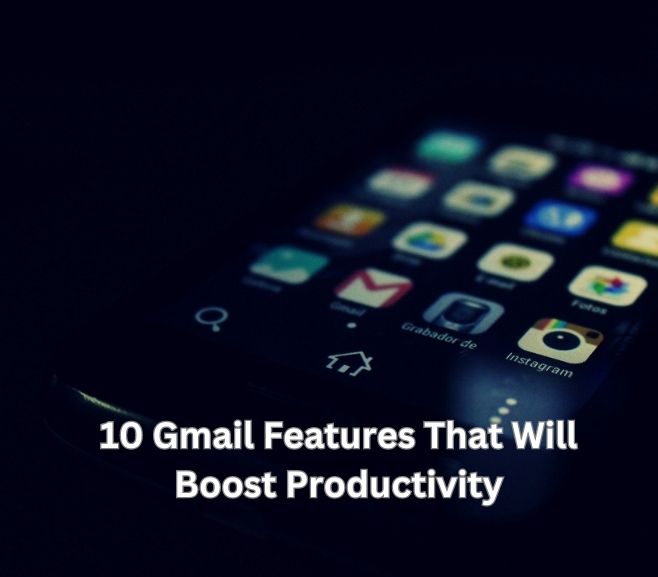Gmail is one of the most popular email services in the world, and for good reason. It’s easy to use, reliable, and packed with features that can help you stay organized, communicate more effectively, and boost your productivity. In this article, we’ll take a look at ten Gmail features that can help you work more efficiently and get more done.
- Keyboard shortcuts
Gmail includes a number of keyboard shortcuts that can help you quickly navigate your inbox, compose and send messages, and perform other common tasks. Some of the most useful shortcuts include:
- Pressing “c” to compose a new message
- Pressing “r” to reply to a message
- Pressing “a” to reply to all recipients
- Pressing “e” to archive a message
- Pressing “s” to star a message
You can view a full list of Gmail keyboard shortcuts by pressing the “?” key when you’re in your inbox.
- Undo send
Have you ever hit “send” on an email and immediately regretted it? With Gmail’s “Undo send” feature, you can give yourself a brief window of time (up to 30 seconds) to cancel the sending of an email. To enable this feature, go to Settings > General > Undo Send and select the amount of time you want to give yourself.
- Labels and filters
Gmail’s labels and filters can help you organize your inbox and automatically sort incoming messages into specific categories. Labels work like folders, allowing you to group related messages together, while filters can automatically label, archive, or delete messages based on specific criteria (such as sender, subject line, or keywords in the body of the message). To create a new label or filter, go to Settings > Labels or Settings > Filters and Blocked Addresses.
Also Read: Mastering Gmail Search for Better Productivity
- Priority inbox
If your inbox is constantly overflowing with messages, Gmail’s Priority Inbox can help you focus on the most important messages first. This feature automatically sorts your inbox into three sections: “Important and unread,” “Starred,” and “Everything else,” based on your reading habits and the importance of the messages. You can customize the settings for Priority Inbox by going to Settings > Inbox.
- Smart Compose
Gmail’s Smart Compose feature uses machine learning to suggest words and phrases as you type, helping you compose messages more quickly and efficiently. To enable Smart Compose, go to Settings > General and scroll down to “Smart Compose.”
Also Read: Master Your Inbox with Gmail Filters
- Snooze emails
Sometimes you receive an email that you can’t or don’t want to deal with right away, but you don’t want it to get lost in your inbox. Gmail’s snooze feature allows you to temporarily remove messages from your inbox and have them reappear at a later time or date. To snooze a message, hover over it in your inbox and click the clock icon.
- Multiple inboxes
If you use Gmail for both personal and work email, or if you receive a lot of different types of messages, you might find it helpful to set up multiple inboxes. This feature allows you to create additional sections within your inbox that display specific labels, searches, or messages. To set up multiple inboxes, go to Settings > Inbox and select the “Multiple inboxes” tab.
Also Read: How Much Storage Does Gmail Offer?
- Send and archive
If you frequently receive messages that don’t require a response but that you want to keep for future reference, Gmail’s “Send and Archive” button can be a real-time-saver. This feature allows you to send a response to a message and immediately archive it, without having to navigate back to your inbox. To enable “Send and Archive,” go to Settings > General and scroll down to “Send and Archive.”
- Offline access
Gmail’s offline access feature allows you to access your Gmail account and work with your emails even when you don’t have an internet connection. This is especially useful when you’re traveling or in areas with poor or no internet connectivity. With offline access, you can read and write emails, search your inbox, and perform other tasks that are normally available only when you’re online.
To enable offline access to Gmail, you need to use the Google Chrome browser and install the Gmail Offline app from the Chrome Web Store. Once you have installed the app, you can access your Gmail account offline by opening a new tab in Chrome and clicking on the Gmail Offline icon. You’ll be able to read and respond to emails, and any changes you make will be synced with your Gmail account the next time you go online.
It’s important to note that offline access only works for the web version of Gmail, not the mobile app. Additionally, some features may not be available when you’re offline, such as adding attachments or using certain keyboard shortcuts. However, offline access is still a valuable tool for staying productive even when you’re not connected to the internet.
Read: How custom software development is impacting education sector?
10. Schedule Emails
Another useful feature of Gmail is the ability to schedule emails to be sent at a later time. This feature can come in handy when you want to compose an email outside of regular business hours but don’t want to appear unprofessional by sending it at an unusual time. It can also be helpful when you want to send a reminder to someone at a specific time or on a specific date.
To use this feature, compose your email as usual and then click on the small arrow next to the “send” button. From there, you can choose a specific date and time for the email to be sent. Once you have selected the desired time, click “schedule send” and your email will be sent at the specified time.
With this feature, you can work on your emails at your convenience and still make sure they are sent at the most appropriate time for your recipients. It’s a great way to stay productive while still being considerate of others’ schedules.
In conclusion, Gmail offers a wealth of features that can help you manage your inbox more efficiently and boost your productivity. Whether you’re using keyboard shortcuts, filters, or the built-in task manager, there are plenty of ways to customize Gmail to suit your needs. By taking advantage of these features, you can spend less time dealing with your inbox and more time getting things done.