Technology has revolutionized the way we live our lives, from the way we communicate to the way we work and even the way we entertain ourselves. However, with so much technology available, it can be overwhelming to keep up with the latest trends and to know which tools are the most useful for everyday life. That’s why we’ve put together this guide to practical tech tips for everyday life – to help you make the most of the technology you have and to introduce you to some new tools that can make your life easier.
Streamline Your Workflow
In today’s fast-paced world, time is a precious commodity. Luckily, technology can help us save time and streamline our workflow. Here are some practical tech tips for everyday life that can help you get more done in less time:
Use Keyboard Shortcuts
Continuing from our previous discussion on the usefulness of keyboard shortcuts, it’s worth exploring some of the specific shortcuts that are available in popular applications like Microsoft Word. By using these shortcuts, you can save even more time and work more efficiently. Here are some of the most useful keyboard shortcuts in Word:
Ctrl + B (or Cmd + B on a Mac) – Bold:
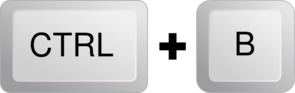
This shortcut allows you to quickly apply bold formatting to text. Simply select the text you want to make bold, and then press Ctrl + B (or Cmd + B on a Mac) to apply the formatting.
Ctrl + I (or Cmd + I on a Mac) – Italic:
This shortcut allows you to quickly apply italic formatting to text. Simply select the text you want to make italic, and then press Ctrl + I (or Cmd + I on a Mac) to apply the formatting.
Ctrl + U (or Cmd + U on a Mac) – Underline:
This shortcut allows you to quickly apply underlined formatting to text. Simply select the text you want to underline, and then press Ctrl + U (or Cmd + U on a Mac) to apply the formatting.
Ctrl + S (or Cmd + S on a Mac) – Save:
This shortcut allows you to quickly save your document. Instead of having to go to the File menu and click Save, simply press Ctrl + S (or Cmd + S on a Mac) to save your work.
Ctrl + P (or Cmd + P on a Mac) – Print:
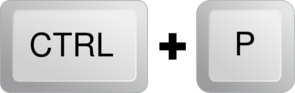
This shortcut allows you to quickly print your document. Instead of having to go to the File menu and click Print, simply press Ctrl + P (or Cmd + P on a Mac) to bring up the print dialog box.
Ctrl + A (or Cmd + A on a Mac) – Select All:
This shortcut allows you to quickly select all of the text in your document. Instead of having to manually select each section of the text, simply press Ctrl + A (or Cmd + A on a Mac) to select everything at once.
By utilizing these keyboard shortcuts in Word, you can work more efficiently and get more done in less time. Additionally, many other applications and programs have their own unique set of shortcuts, so it’s worth taking the time to explore the shortcuts available in the software you use most often.
Use Task Management Apps
In today’s fast-paced world, it can be easy to feel overwhelmed by the sheer number of tasks and responsibilities that we have to juggle on a daily basis. This is where task management apps come in. By using one of these apps, you can stay organized, manage your time more effectively, and ultimately get more done in less time.
There are many task management apps available, each with its own unique set of features and benefits. Here are three popular task management apps to consider:
- Trello:

Trello is a highly visual task management app that allows you to organize your tasks and projects using digital “boards.” Each board represents a project or task, and you can create cards within each board to represent specific tasks or sub-tasks. Trello also allows you to assign due dates, attach files, and collaborate with others on a project.
- Asana:
Asana is a popular task management app that is widely used in the business world. It allows you to create and assign tasks, track progress, and communicate with team members all in one place. Asana also has a variety of project templates to choose from, making it easy to get started and stay organized.
- Todoist:
Todoist is a task management app that focuses on simplicity and ease of use. It allows you to create and organize tasks using natural language, which means you can type something like “Take out the trash tomorrow at 8am” and the app will automatically create a task with the due date and time. Todoist also integrates with a variety of other apps and services, including Google Calendar and Amazon Alexa.
No matter which task management app you choose, the key is to use it consistently and make it a part of your daily routine. By taking the time to set up your tasks and prioritize them, you can stay on top of your to-do list and feel more in control of your time. Additionally, many task management apps offer additional features like reminders, notifications, and integrations with other apps, which can further streamline your workflow and boost your productivity.
Use Automation Tools
Automation tools can be a game-changer when it comes to saving time and increasing productivity. These tools allow you to automate repetitive tasks, such as sending emails, scheduling social media posts, or creating backups of important files. By automating these tasks, you can free up more time for more important things and reduce the risk of human error.
Here are three popular automation tools to consider:
- IFTTT:
IFTTT (which stands for “If This Then That”) is a powerful automation tool that allows you to create “recipes” that automate various tasks across a wide range of apps and services. For example, you can create a recipe that automatically saves your Instagram photos to Dropbox or a recipe that turns on your Philips Hue lights when you arrive home.
- Zapier:
Zapier is a similar automation tool to IFTTT, but with a greater focus on business and productivity apps. With Zapier, you can create “Zaps” that automate tasks across hundreds of different apps, such as Gmail, Trello, and Slack. For example, you can create a Zap that automatically sends a Slack message to your team when a new Trello card is created.
- Automate.io:
Automate.io is another automation tool that allows you to create automated workflows across a wide range of apps and services. With Automate.io, you can create “bots” that automate tasks such as sending emails, creating tasks, or updating your CRM. For example, you can create a bot that automatically sends a welcome email to new subscribers on your mailing list.
No matter which automation tool you choose, the key is to identify the tasks that you can automate and set up the workflows accordingly. This may take some time and experimentation, but the payoff in terms of time saved and increased productivity can be significant. Additionally, many automation tools offer integrations with other apps and services, which can further streamline your workflow and save you even more time.
For instance, you can integrate Zapier with Google Sheets to automatically add new rows for every new lead in your CRM. Or, you can use IFTTT to automatically back up your important files to Google Drive or Dropbox.
Automation tools can be a valuable asset for anyone looking to save time and increase productivity. With the right automation workflows in place, you can free up more time to focus on more important tasks, reduce the risk of human error, and streamline your workflow across a wide range of apps and services. So, if you’re not already using automation tools, it’s worth exploring some of the popular options out there, such as IFTTT, Zapier, and Automate.io. You may be surprised at how much time and effort you can save with just a little bit of automation.
Protect Your Online Privacy
As we spend more time online, it’s important to take steps to protect our online privacy. Here are some practical tech tips for everyday life that can help keep your personal information safe:
Use a VPN
In today’s digital age, it’s important to protect your online privacy and security. One effective way to do this is by using a VPN, or virtual private network. A VPN encrypts your internet connection, making it much more difficult for hackers, government agencies, or other prying eyes to spy on your online activity. Additionally, a VPN can help you bypass geo-restrictions and access content that may be blocked in your region.
Here are three popular VPNs to consider:
- NordVPN:
NordVPN is a well-known VPN service that offers robust encryption and a wide range of servers located in different countries. With NordVPN, you can easily connect to a server in a different country and access geo-restricted content. Additionally, NordVPN offers features such as ad blocking, malware protection, and a kill switch that can automatically disconnect you from the internet if your VPN connection drops.
- ExpressVPN:
ExpressVPN is another popular VPN service that offers fast speeds, reliable encryption, and a user-friendly interface. With ExpressVPN, you can connect to servers in over 90 countries and access geo-restricted content on popular streaming services such as Netflix and Hulu. ExpressVPN also offers a kill switch and split tunneling, which allows you to choose which apps or websites use the VPN connection.
- Surfshark:
Surfshark is a newer VPN service that offers affordable pricing and a wide range of features. With Surfshark, you can connect to servers in over 60 countries and access geo-restricted content on popular streaming services. Surfshark also offers features such as ad blocking, malware protection, and a kill switch.
When choosing a VPN, it’s important to consider factors such as encryption strength, server location, and ease of use. Additionally, you may want to consider features such as ad blocking, malware protection, and a kill switch. Ultimately, the VPN that you choose will depend on your specific needs and preferences.
Using a VPN is a great way to protect your online privacy and security. By encrypting your internet connection, you can prevent prying eyes from spying on your online activity and accessing geo-restricted content. With popular VPN services such as NordVPN, ExpressVPN, and Surfshark, you can easily find a VPN that fits your needs and budget.
Use a Password Manager
In today’s digital age, we all have multiple online accounts, each requiring a unique username and password. However, it can be difficult to remember all of these passwords, leading many people to reuse the same password or use simple, easy-to-guess passwords. This can put your online accounts at risk of being hacked. A password manager is a solution to this problem.
A password manager is an app that securely stores all of your passwords in an encrypted database. With a password manager, you only need to remember one master password, which unlocks the app and gives you access to all of your stored passwords. Some popular password managers include:
- LastPass:
LastPass is a popular password manager that offers a range of features, including secure password storage, auto-fill, and password generation. LastPass can also securely store other sensitive information, such as credit card numbers and addresses. LastPass offers both free and paid versions, with the paid version offering additional features such as unlimited sharing and emergency access.
- 1Password:
1Password is another popular password manager that offers a user-friendly interface and strong encryption. With 1Password, you can securely store all of your passwords, credit card information, and other sensitive data. 1Password also offers features such as auto-fill and password generation. 1Password offers both individual and team plans.
- Dashlane:
Dashlane is a password manager that offers a range of features, including secure password storage, auto-fill, and password generation. Dashlane can also store other sensitive information, such as credit card numbers and IDs. Dashlane offers both free and paid versions, with the paid version offering additional features such as VPN and dark web monitoring.
When choosing a password manager, it’s important to consider factors such as encryption strength, ease of use, and additional features. Additionally, it’s important to choose a password manager that is compatible with all of your devices and browsers.
Using a password manager is a great way to keep your passwords secure and easily accessible. With popular password managers such as LastPass, 1Password, and Dashlane, you can securely store all of your passwords and other sensitive information, making it easier to manage your online accounts.
Enable Two-Factor Authentication
Two-factor authentication is an extra layer of security that requires users to provide two forms of authentication in order to access their online accounts. This can include something you know, such as a password, and something you have, such as a security token or a text message. Enabling two-factor authentication can greatly increase the security of your online accounts.
Here’s how to enable two-factor authentication on some popular websites:
- Google:
To enable two-factor authentication on your Google account, go to your Google Account settings and click on the “Security” tab. Under “Signing in to Google,” click on “2-Step Verification” and follow the prompts to set up two-factor authentication. You can choose to receive codes via text message, phone call, or an authenticator app.
- Facebook:
To enable two-factor authentication on your Facebook account, go to your Facebook settings and click on “Security and Login.” Under “Use two-factor authentication,” click on “Edit” and follow the prompts to set up two-factor authentication. You can choose to receive codes via text message or an authentication app.
- Twitter:
To enable two-factor authentication on your Twitter account, go to your Twitter settings and click on “Account.” Under “Security,” click on “Two-factor authentication” and follow the prompts to set up two-factor authentication. You can choose to receive codes via text message or an authentication app.
It’s important to enable two-factor authentication on all of your important online accounts, including email, banking, and social media accounts. This can greatly reduce the risk of your accounts being hacked or compromised.
Enabling two-factor authentication is an important step in securing your online accounts. By adding an extra layer of security to your accounts, you can greatly reduce the risk of your accounts being hacked or compromised. Popular websites such as Google, Facebook, and Twitter all offer two-factor authentication options, and it’s important to enable this feature on all of your important online accounts.
Stay Productive and Focused
With so many distractions online, it can be difficult to stay productive and focused. Here are some practical tech tips for everyday life that can help you stay on track:
Use Focus Apps
In today’s world, it’s easy to get distracted by social media, emails, and other notifications, which can decrease productivity and focus. Focus apps are designed to help you stay on track and block distractions, allowing you to stay productive and focused on your tasks. Here are some popular focus apps to consider:
- Freedom:
Freedom is an app that blocks distracting websites and apps, allowing you to focus on your work. You can create custom blocklists and schedule focus sessions to eliminate distractions and improve productivity.
- RescueTime:
RescueTime is an app that tracks how you spend your time on your computer or smartphone, allowing you to identify time-wasting activities and make changes to your habits. It provides detailed reports and analytics to help you understand your productivity levels and identify areas for improvement.
- Focus@Will:
Focus@Will is a music streaming service that is specifically designed to improve productivity and focus. It uses scientifically optimized music tracks to help you concentrate and eliminate distractions.
Using focus apps can help you improve your productivity and stay on track with your tasks. By eliminating distractions and staying focused on your work, you can get more done in less time and achieve your goals more efficiently.
In summary, focus apps can be a great tool for improving productivity and staying focused on your tasks. Popular focus apps like Freedom, RescueTime, and Focus@Will can help you eliminate distractions, track your time, and optimize your environment for productivity. Incorporating these apps into your daily routine can help you achieve your goals more efficiently and effectively.
Use Ad Blockers
Advertisements are a common sight on the internet, and they can often be intrusive, distracting, and annoying. Ad blockers are designed to eliminate ads from websites, allowing you to browse the internet more efficiently and with fewer distractions. Here are some popular ad blockers to consider:
- Adblock Plus:
Adblock Plus is a popular ad blocker that is available as a browser extension for most popular browsers, including Google Chrome, Firefox, and Safari. It can block ads, banners, pop-ups, and video ads, among others.
- uBlock Origin:
uBlock Origin is a lightweight and efficient ad blocker that is available for most popular browsers. It can block ads and trackers, making your browsing experience faster and more secure.
- Ghostery:
Ghostery is a privacy-focused ad blocker that not only blocks ads but also protects your privacy by blocking tracking scripts and cookies. It’s available for the most popular browsers and is a great option for those who are concerned about online privacy.
Using ad blockers can not only eliminate distractions and improve your browsing experience but can also improve your online privacy and security. By blocking ads and trackers, you can protect your personal information and avoid online threats.
Ad blockers are a useful tool for eliminating distractions and improving your browsing experience. Popular ad blockers like Adblock Plus, uBlock Origin, and Ghostery can help you block ads and trackers and protect your privacy and security online. Incorporating these ad blockers into your browser can help you browse the internet more efficiently and with greater peace of mind.
FAQs:
Q: What are some practical tech tips for everyday life?
A: Some practical tech tips for everyday life include using keyboard shortcuts to save time, using task management apps to stay organized, and using automation tools to automate repetitive tasks. Additionally, using a VPN to protect your online privacy, using a password manager to keep your passwords secure, and enabling two-factor authentication can help keep your personal information safe. Finally, using focus apps and ad blockers can help you stay productive and focused online.
Q: What are some popular task management apps? A: Some popular task management apps include Trello, Asana, and Todoist. These apps allow you to create and manage to-do lists, assign tasks to team members, and track progress.
Q: How can I protect my online privacy?
A: There are several ways to protect your online privacy. One of the most effective ways is to use a VPN, which encrypts your internet connection and masks your IP address. You can also use a password manager to keep your passwords secure and enable two-factor authentication to add an extra layer of security to your online accounts. Finally, it’s important to be mindful of the information you share online and to avoid using public Wi-Fi networks, which can be less secure.




