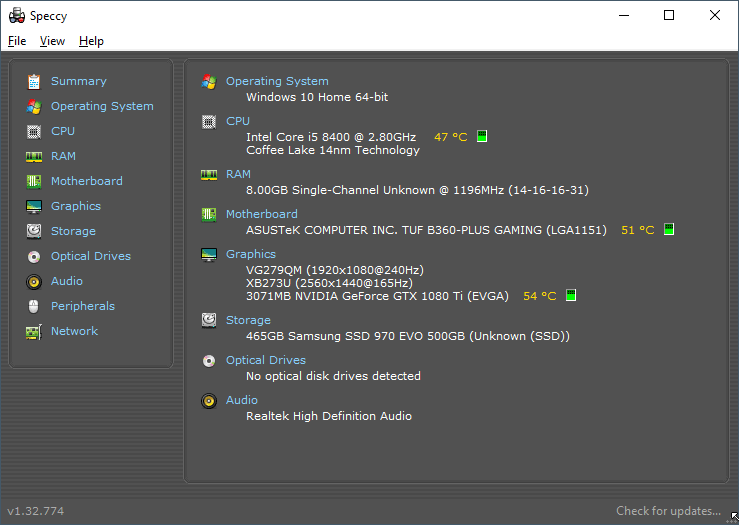The Central Processing Unit (CPU) is the brain of your computer system because all the data processing procedures occur inside this critical component. There are many processor manufacturers in the world, for example, Intel, AMD and Nvidia that provide processor chips such as the i3, i5 and i7 that are fitted into computers. Today’s professionals use laptops to work in the office and on the road, so they place significant pressure on the CPUs of their machines. Over time, this causes rises in processor temperature resulting in lagging performance, impromptu shutdowns, and short circuits. If you normally work on your laptop or desktop PC for long hours, it is a good idea to monitor its CPU temperature. We have reviewed some excellent software tools that you can use for this effect.
Top 10 Processor Temperature Monitoring Software
Core Temp
Using Core Temp is an efficient way to find out and keep track of your CPU’s temperature. Available for the Windows operating system, this software gives you a direct, clear and in-depth view of the condition of your processor. After complete installation, this tool remains active in the task tray at the bottom right-hand corner of your desktop. Here, it provides you with consistent information about the status of your CPU through a pop-up prompt that appears when you hover your mouse pointer.
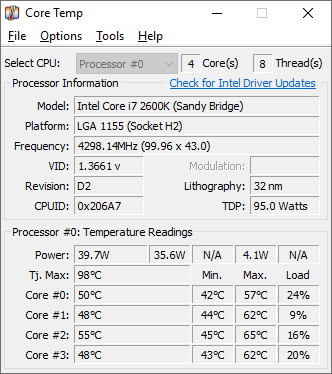
Core Temp also enables you to adjust its settings to control the amount of information relayed at the taskbar. The software provides the temperature of your CPU on a core by core basis through a clean, clear interface. A technical user will be glad to see that Core Temp can show you which cores are most active when you are working. You can monitor your CPU temperature accurately using this free digital tool.
HWInfo
Some hardware monitoring software is compound because they provide a lot of information and statistics. HWInfo provides you with information about literally every component of your computer’s system unit.

This software uses digital sensors to explore the various sections and provides you with in-depth information about your CPU, including its temperature. Even though it does not maintain logs, HWInfo can keep you thoroughly informed about the heat level of your processor.
NZXT Cam software
There are times when you need a lot of information provided in a clean interface and for such purposes, NZCT Cam software is right up your alley. The tool can give a lot of data because its interface makes it easy for you to read the content. Using this software empowers you with data about your Central Processing Unit (CPU), memory chips, graphics card and storage disks all in one view!
Your CPU gets very hot when you are playing intense games in your laptop or desktop PC, so NZXT Cam software can provide an overlaid data box that informs you of processor temperature live and direct. It is a powerful free software for CPU temperature monitoring and troubleshooting that is compatible with the Windows operating system.
Speccy
The Speccy software is useful for monitoring the temperature of your CPU because it checks the condition of all your hardware components and provides a final report. You can get this digital tool at no cost for Windows 7 to 10. It operates without placing unnecessary pressure on your system’s components. When used to monitor your processor, Speccy displays the make, model, temperature and performance statistics of your CPU. The same statistics can be displayed for all other motherboard components as well.
HWMonitor
A simple but effective tool for checking the condition of your CPU is HWMonitor because it is thorough and straightforward. The software can show the temperature of your processor and reveal the voltage going through the chip. HWMonitor can also show you the fan speed and its effect on your motherboard’s components. A great feature is that you receive all the results in a legible list within one window divided into appropriate categories. The window also reveals the status of your motherboard and GPU. For every component that is assessed, HWMonitor provides the maximum, and average minimum temperatures, so it is a beneficial and free tool for you.
RealTemp
Does your laptop or desktop PC use an Intel processor? Let RealTemp provide you with the temperature statistics of your CPU. The tool is specially developed for Intel cores and can monitor varieties such as single-core, dual-core, quad-core, i3, i5 and i7. The moment that you start up this software, it immediately reveals the temperature of your CPU so that you can easily keep track of its performance over time. It provides the maximum and minimum temperatures of your CPU at all instances of using your laptop.
An excellent facility of this software is that you can set the alarm such that the software alerts you immediately when the CPU increases in temperature beyond a safe level. This is very portable because you don’t have to install it so it is effective. Just get it and run it in your computer system for the software to reveal the temperature of your CPU chip. It is a free tool that you can download and implement within a Windows operating system environment.
Windows Task Manager
If you already have a Windows Operating System installed on your laptop, you already have a CPU temperature meter in the form of the Task Manager. Through this application, you can view and adjust the background characteristics of your computer system because it shows you all active programs and operating processes. It also reveals the data load upon your processor so that you can quickly understand its prevailing temperature. The Task Manager also provides data about your RAM, hard disk and virtual memory all in one convenient location. Press on the Ctrl + Alt + Del keys at the same time to activate this facility.
Rainmeter
Most of the programs that we have reviewed here reveal the processor temperature directly. Interestingly, Rainmeter accomplishes this task and a whole lot more. Fundamentally, this software is a Graphical User Interface (GUI) customizer. It enables you to create a desktop experience that is personal, capable, effective and highly informative by applying custom skins.
Rainmeter provides you with numerous meters that you can use to monitor component conditions inside your laptop. One of these meters is a thermometer for your processor, which displays its prevalent heat levels. It will show you the levels of heat upon your CPU in Celsius or Fahrenheit. Other types of information that Rainmeter can provide include the time, weather, date, disk usage, RAM and many more. Rainmeter is a free GUI software that comes with a host of tools already built-in.
Open Hardware Monitor
Characterized by a simple interface and small file size, the Open Hardware Monitor is a software tool that is suitable for finding out the temperature of your processor. Developed for the Windows OS, the Open Hardware Monitor provides information about your laptop’s internal hardware components. It has a simple interface that operates in a similar way to a Device Manager. The software displays your on-board processors and then shows the temperature of each core. These are presented in digits and a plot graph so that you can comprehend the statistics at a glance. Along with core temperatures, this software also explains CPU and GPU frequencies, data load, memory allocation and hard disk space usage.
Speedfan
Many people use Speedfan to identify the temperature of their CPU chips at any time. Having been active for decades, Speedfan is very reliable. It has an intuitive interface that is simple to use and presents temperature statistics. In addition to helping you identify the temperature of your processor, Speedfan also shows you the voltage running through your motherboard and speed of your fan. A great feature of Speedfan is that you can use its features to adjust the speed of your fan. If you find that the CPU is too hot, you can reduce its data load while equally increasing the fan speed! With graphs and heat warning settings, it is suitable software for temperature measurement.
Importance of monitoring the temperature of your processor
Performance
The main reason for checking your processor’s temperature is to make sure it is cool enough to operate at optimum efficiency. Processors convert data into information best at fresh interior heat levels that are similar or lower than room temperature. They exert all electrical energy towards data processing without losing it in the form of heat. If you have overclocked your laptop or desktop PC, keeping the processor cool becomes paramount. Performing an overclock runs more voltage into the CPU, so cooling is necessary to receive high-performance rates.
Safety
Processors are made of rare metals such as silicon, gold, and carbon so they require consistent cooling to keep these compounds in stable condition. Due to their placement, processors are surrounded by plastic, copper, polyvinylchloride (PVC) and rubber components. They are all flammable under high temperatures and that’s why monitoring the temperature of your processor is essential. If you perform high levels of processing for example, through gaming or live streaming, your processor is bound to get hot. Use some software to check this temperature and make sure it does not reach dangerous levels to prevent components from melting or a fire starting inside your computer system.
Longevity
In a similar fashion to other electronics, laptops and desktop PCs are not built to last forever and will eventually break down. By monitoring the temperature of your CPU, you can keep your machine operating well for as long as possible. The hot temperature inside its casing causes components to wear out quickly and poses a risk to surrounding items such as your desktop, peripherals or work accessories. Through consistently checking and reducing the temperature of your processor, you can promote its longevity and help it to last much longer for fully satisfying services.
FAQ
Q: Is it possible to check the temperature of my processor during a gaming session?
A: Yes, it is possible to check the temperature of your processor while gaming. To do this, you need to use a third-party software tool such as NZCT Cam software to create a widget that will stay on the screen for temperature monitoring and presentation. Doing so is critical because games place pressure on your processor and can increase its temperature so a meter can help you to keep your laptop safe.
Q: What temperature is harmful to my laptop’s processor?
A: When your computer is idling, it should operate between 40°C and 50°C, and when you are gaming heavily, it should not exceed 80°C. This is a suitable range of temperatures to stick by for your laptop.
Q: Is there a way to reduce the temperature of your laptop processor without using the software?
A: There are some tricks to make your laptop run cooler without using software and this can be done by simply cleaning out your laptop’s internal core. After using your computer for years, it can accumulate dust, grime and debris which can clog the fan and vents, leading to lousy ventilation and overheat. Cleaning your laptop using canned air or a blowgun can help to reduce the temperature of your processor and result in better performance.
Q: Is the CPU monitoring software free?
A: Yes, you can get temperature monitoring software for your laptop or desktop PC for free on the Internet. Some technical ones provide a free trial and require the purchase of a Premium subscription for long term use. Despite this, the free tools are just as useful for processor monitoring.
Overall
Your laptop or desktop computer can be summed up in one component that is known as the CPU. Often referred to as a processor, it is the heart of your computer and needs to be kept cool. You can use the software described above to achieve this and keep the processor operating at optimum capacity. Many of these tools are free to download and install on your computer so you can perform temperature monitoring without spending a cent. Take the initiative and protect your computer system through processor temperature monitoring today!